# Manage Roles, Users and Groups
# Role-based Page Management
The Entando App Builder provides a page management system with distributed editorial controls. With editing privileges based on roles and groups, a user only sees the application pages they're given access to when they log in. Users and groups are assigned different levels of control and access to manage only those pages with the proper group ownership.
This tutorial demonstrates how to grant a user editorial access to a particular page in an application.
To add controls to micro frontends and/or microservices and additional details, see the Role Based Access Controls for Micro Frontends & Microservices tutorial.
# 1. Create Role
This role will have access to edit, delete, and create pages. Users are assigned roles and added to groups who own the pages of an application.
- Log in to your Entando App Builder.
- Go to
Users→Rolesin the left navigation menu. - Click
Addto create a new role. - Enter a name and code.
- Turn
ONthe following selections underPermissions:Content Editing,Access to Administration AreaandOperations on Pages. ClickSave.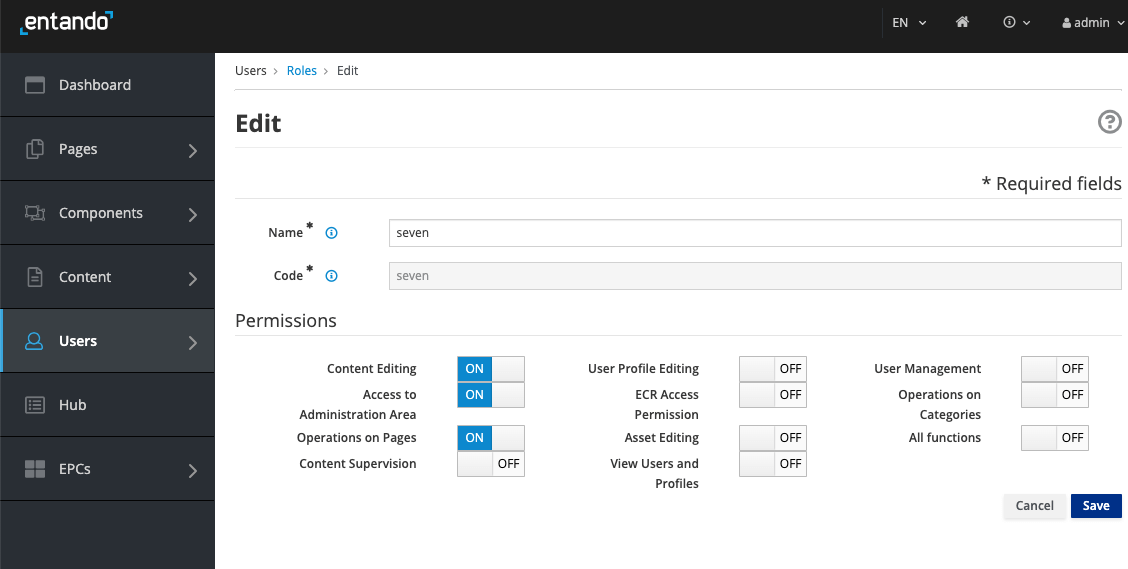
# 2. Create Group
- Go to
Users→Groupfrom the left navigation menu. - Click
Addto create a new group that will manage a subsection of the application. - Enter a name and code. Click
Save
# 3. Add New User
- Go to
Users→Managementin the left navigation menu. - Click
Addto create a new user. - Enter a
UsernameandPassword. Select the defaultProfile TypeandStatus:ON. ClickSave. The user account will appear withStatus:Expired Passworduntil the first time they login and reset their password. To change this status or add an email, go toEditin theActionscolumn.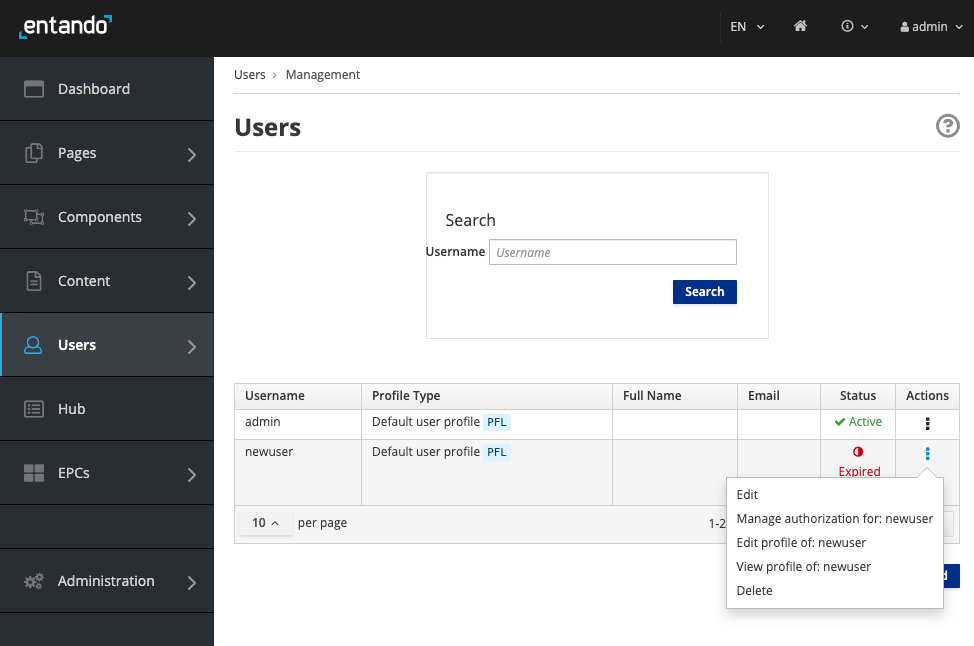
- For the new user, select
Manage Authorization for: USERNAMEunder theActionscolumn. - Select
Add new Authorizationand choose theUser GroupandUser Rolecreated above. ClickAdd. - Click
Save.
# 4. Create New Page and Assign Owner Group
- Go to
Pages→Managementin the left navigation menu. - Click
Addto create a new page. - Add
Title,Description,Keywordsand aSEO-friendly Codefor the new page. Fill in the remaining fields as appropriate. - For
Owner group, under thePage groupsheading, choose the newly created group who should have editing privileges to this page. IfFreeis chosen, all users will have access to this page. - Click
Save.
When the new user logs in, they will have access only to the pages for which they are part of the authorized Owner Group.
# Existing Page Assignment
If you need to assign editorial access to existing pages, add the user to the current Owner Group for the page in the User Management section. If a new group was added, go to Pages → Management from the left navigation menu, and select Edit under the Actions drop-down menu to reassign Owner group for each page.