# Bundle and Component Descriptors
# Overview
The Entando Component Manager reads the descriptor.yaml file from the root of the bundle package and uses it to install any components and resources included in the bundle.
The different component types are shown below:
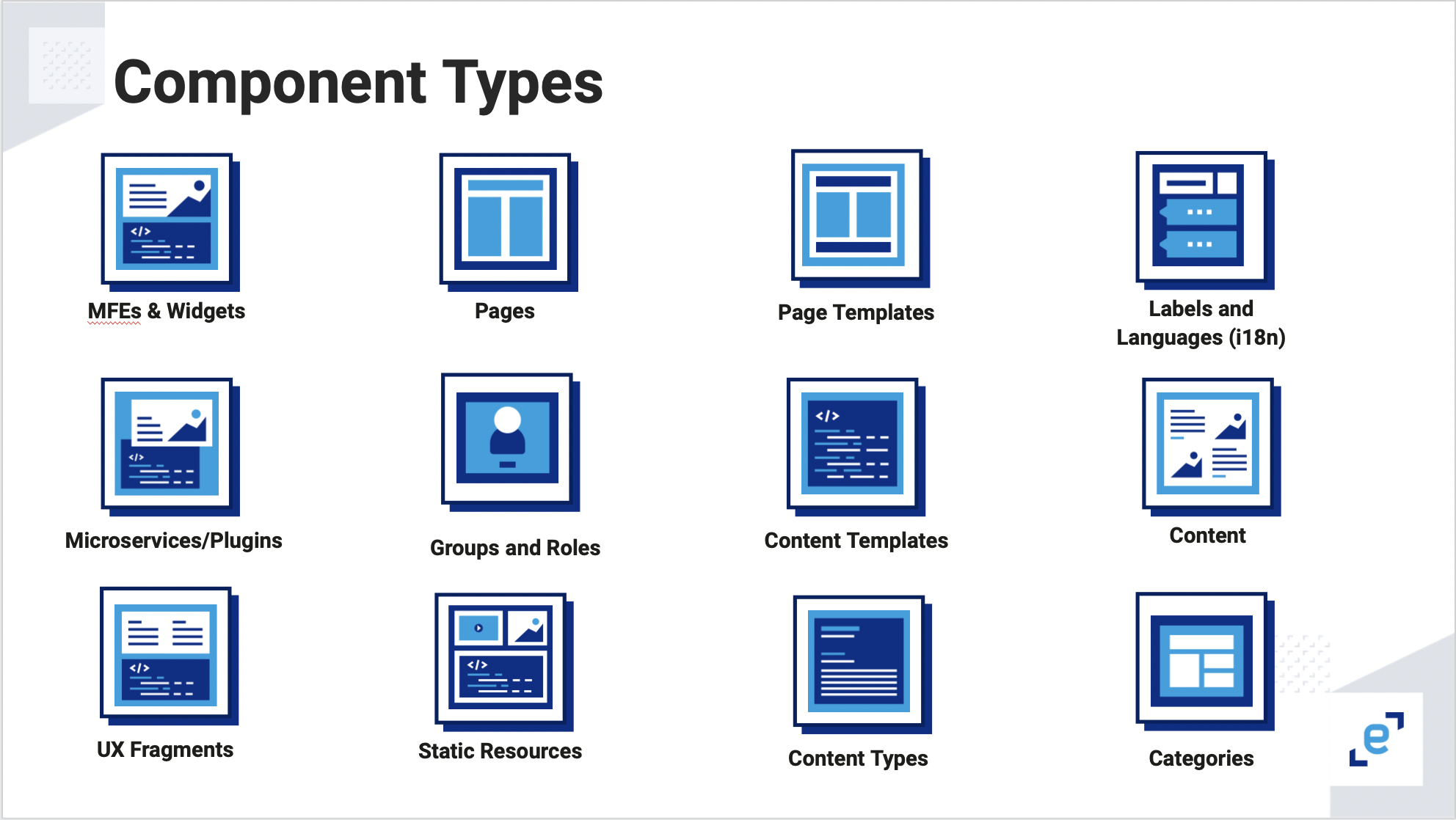
Here is the basic bundle structure:
.
├ descriptor.yaml
├ resources/
│ └ ...
└ ... (folders reported in descriptor.yaml file)
# Bundle Conventions
The bundle descriptor file must be named
descriptor.yamlor the bundle will not be recognized.Static resources should be placed in a
resourcesfolder. They are not explicitly referenced in thedescriptor.yamlfile itself.
# Bundle Descriptor
The bundle descriptor YAML file aggregates all included components and has the structure shown below. Note that the Page Template feature is pageModels and the Content Template feature is contentModels.
Warning
The bundle descriptor file must be named
descriptor.yaml
descriptor.yaml
code: survey_bundle # The bundle ID
description: This is the survey bundle # The description of the bundle
components: # All components are listed here.
# Optional. Use if the component requires deployment
plugins:
- folder/you/want/my_plugin_descriptor.yaml
- folder/you/want/another_plugin_descriptor.yaml
# To create Widgets, add references to the descriptor files
widgets:
- widgets/my_widget_descriptor.yaml
- widgets/another_widget_descriptor.yaml
# To create Fragments, add references to the descriptor files
fragments:
- fragments/my_fragment.yaml
# To create Page Templates, add references to the descriptor files
pageModels:
- pageModels/my_page_model_descriptor.yaml
- pageModels/another_page_model_descriptor.yaml
# To create and publish Pages, add references to the descriptor files
pages:
- page/my_page_descriptor.yaml
- page/another_page_descriptor.yaml
# To create a CMS Asset, add a reference to the descriptor file in the same location as the image or file you want to upload
assets:
- assets/my-asset/my_asset_descriptor.yaml
- assets/my-asset/my_image.jpg
# To create Content Types, add references to the descriptor files
contentTypes:
- contentTypes/my_content_type_descriptor.yaml
# To create Content Templates, add references to the descriptor files
contentModels:
- contentModels/my_content_model_descriptor.yaml
- contentModels/another_content_model_descriptor.yaml
# To create and publish Contents, add references to the descriptor files
contents:
- contents/my_content_descriptor.yaml
- contents/another_content_descriptor.yaml
# To create Categories, add references to the descriptor files
categories:
- categories/my_categories.yaml
# To create Groups, add references to the descriptor files
groups:
- groups/my_groups.yaml
# To create Labels, add references to the descriptor files
labels:
- labels/my_labels.yaml
# To enable Languages, add references to the descriptor files
languages:
- languages/languages.yaml
# Plugin
Here is an example of a plugin descriptor:
Plugin descriptor.yaml
image: "entando/my-image:1.0.0" # The Docker image used to create the plugin
deploymentBaseName: "myplugin" # The base name to assign to pods that have to be created in Kubernetes
dbms: "postgresql" # The DBMS the plugin will use
roles: # The roles the plugin will expose in Keycloak
- "task-list"
- "task-get"
- "connection-list"
- "connection-get"
- "connection-create"
- "connection-delete"
- "connection-edit"
healthCheckPath: "/actuator/health" # The health check path that Kubernetes will use to check the status of the plugin deployment
ingressPath: "/myhostname.io/entando-plugin" # the ingress path to assign to the plugin deployment
permissions: # a list of Keycloak clientIds / roles to bind to one another
- clientId: realm-management
role: manage-users
- clientId: realm-management
role: view-users
TIP
Entando uses the healthCheckPath to monitor the health of the plugin. A plugin in an Entando Bundle can use any technology, as long as it provides a health check service configured via the healthCheckPath. This path must be specified in the descriptor file and return an HTTP 200 or success status. This can be implemented by a Java service included with the Entando Blueprint in the Spring Boot application. You can also use a Node.js service as shown here (opens new window).
# Kubernetes Pod Names
Each plugin is deployed into Kubernetes using composite names. The first string is created by reading the descriptor file. The second string is appended autonomously by Kubernetes and 31 characters long. Each Kubernetes pod name length must not exceed 63 characters or the deployment will fail.
DeploymentBaseName
Previously, the first segment of the pod name was generated by concatenating and manipulating the image field value. However, this approach could result in a pod name longer than 63 characters.
To solve this problem, another (optional) property is available: deploymentBaseName, which accepts a string of up to 32 characters. If present, its value will be used as the first part of the pod name instead of the variant of the image value.
If the deploymentBaseName property is not present in the previous descriptor example, a possible pod name is entando-my-image-1-0-0-server-deployment-6f86f459wj9k. If the deploymentBaseName property is present, a possible pod name is myplugin-server-deployment-6f86f459wj9k.
If you are using the deploymentBaseName property and want to install more versions of the same plugin at the same time, you need to specify different values for deploymentBaseName (perhaps including the plugin version).
# Permissions
The permissions property specifies a list of coupled clientIds and roles that will be bound in Keycloak. To find them, open the Keycloak console and navigate to clients → awesomeplugin-server → Service Account Roles.
# Widget
Here is an example of a Widget descriptor:
Widget descriptor.yaml
code: another_todomvc_widget # The Widget identification
titles: # Widget's Titles
en: TODO MVC Widget # Title in English
it: TODO MVC Widget # Title in Italian
group: free # The owner group of the Widget
# Optional. The UI Path, where the widget.ftl file will have the customUi content
customUiPath: widget.ftl
# Optional. The Custom UI
customUi: >-
<h1>My custom Widget UI</h1>
# Optional. The ConfigUI
configUi:
customElement: todomvc-config # The name of the custom element used to render the configUI
resources:
- <bundleid>/static/js/main.js # The resources necessary for the custom element to render the configUI, like the code
# Fragment
Here is an example of a Fragment descriptor:
Fragment descriptor.yaml
code: my_fragment # The unique ID
# Optional. The Fragment content
guiCode: >-
"<div>Here the content</div>"
# Optional. A path to a FreeMarker file containing the Fragment content
guiCodePath: fragment.ftl
# Page Template
Here is an example of a Page Template descriptor:
Page Template descriptor.yaml
code: todomvc_page_template # The Page Template identification
description: TODO MVC basic page template # The Page Template description
titles: # Page Template's Titles
en: TODO MVC PageTemplate # Title in English
it: TODO MVC PageTemplate # Title in Italian
# The Page Template configuration
configuration:
frames: # All frames
- pos: 0 # Frame position
description: Header # Frame description
sketch: # Frame sketch configuration
x1: 0
y1: 0
x2: 11
y2: 1
defaultWidget:
code: my-widget # the Widget code to apply when using the button "apply default widgets" in the page configuration UI
# A simplified way to define a Frame
- pos: 1
description: Breadcrumb
sketch: { x1: 0, y1: 0, x2: 11, y2: 1 }
# Optional. Define the Page Template in a separate file or inside the descriptor file with `template`
templatePath: page.ftl
# Optional. Define the Page Template as below or in a separate file with `templatePath`
template: >-
<#assign wp=JspTaglibs[\"/aps-core\"]>
<!DOCTYPE HTML PUBLIC \"-//W3C//DTD HTML 4.0 Transitional//EN\">
<html>
<head>
<title><@wp.currentPage param=\"title\" /></title>
</head>
<body>
<h1><@wp.currentPage param=\"title\" /></h1>
<a href=\"<@wp.url page=\"homepage\"/>\">Home</a><br>
<div>
<h1>Bundle 1 Page Template</h1>
<@wp.show frame=0 />
</div>
</body>
</html>
# Page
This descriptor enables a page to be created and published via a bundle. Page status can be published or draft. The Widget section can be used to fully configure a page layout.
Groups in a page descriptor are configured by ownerGroup and joinGroups. The ownerGroup property specifies the group of users who can manage the entity in the AppBuilder. The joinGroups property specifies who can view or access the page. For example, setting ownerGroup to "free" means anyone with access to the AppBuilder can manage the page, whereas setting joinGroup to "free" means any end user can view the page in the application.
Page descriptor.yaml
code: dashboard
parentCode: homepage
titles:
en: My dashboard
it: La mia Dashboard
pageModel: dashboard
ownerGroup: free
joinGroups: []
displayedInMenu: true
seo: false
charset: utf-8
# ECR will publish the page according to this property
status: published|draft
# Page Configuration
widgets:
- code: Brand-Logo
config: null
pos: 0
- code: Login_buttons
config: null
pos: 2
- code: seeds_card
config:
cardname: creditcard
pos: 6
- code: list_item
config:
icon: managealerts
count: '0'
title: Alerts
pos: 7
- code: list_item
config:
icon: viewstatements
count: '0'
title: View Statements
pos: 11
- code: seedscard-transaction-table
config: null
pos: 13
# CMS Asset
This descriptor contains the metadata required for uploading and updating a CMS Asset.
Asset descriptor.yaml
correlationCode: 'my-reference-code'
type: image
# This file should be placed in the same folder as the descriptor.yaml
name: 113f4437cac3b3f3d4db7229f12287a4_d3.png
description: 113f4437cac3b3f3d4db7229f12287a4_d3.png
group: free
categories: []
# Content Template
Here is an example of a Content Template descriptor:
Content-template descriptor.yaml
id: 8880003
contentType: CNG
description: Demo Content Template
# Optional. Define the Content Template Shape in a separate file or inside the descriptor file with `contentShape`
contentShapePath:
# Optional. Define the Content Template Shape as below or in a separate file with `contentShapePath`
contentShape: >-
<article>
<h1>$content.Title.text</h1>
<h2>Demo content template</h2>
#if ( $content.MainBody.text != "" )
$content.MainBody.text
#end
</article>
widgets:
- code: Brand-Logo
config: null
pos: 0
- code: Login_buttons
config: null
pos: 2
- code: seeds_card
config:
cardname: creditcard
pos: 6
- code: list_item
config:
icon: managealerts
count: '0'
title: Alerts
pos: 7
- code: list_item
config:
icon: viewstatements
count: '0'
title: View Statements
pos: 11
- code: seedscard-transaction-table
config: null
pos: 13
# Content Type
For more details on Content Type properties, refer to the Content Type documentation.
Content-type descriptor.yaml
code: CNG
name: Demo
status: 0
attributes:
- code: title
type: Text
name: Title
roles:
- code: jacms:title
descr: The main title of a Content
disablingCodes: []
mandatory: true
listFilter: false
indexable: false
enumeratorStaticItems: string
enumeratorStaticItemsSeparator: string
enumeratorExtractorBean: string
validationRules:
minLength: 0
maxLength: 100
regex: string
rangeStartString: string
rangeEndString: string
rangeStartStringAttribute: string
rangeEndStringAttribute: string
equalString: string
equalStringAttribute: string
rangeStartDate: string
rangeEndDate: string
rangeStartDateAttribute: string
rangeEndDateAttribute: string
equalDate: string
equalDateAttribute: string
rangeStartNumber: 0
rangeStartNumberAttribute: string
rangeEndNumber: 0
rangeEndNumberAttribute: string
equalNumber: 0
equalNumberAttribute:
ognlValidation:
applyOnlyToFilledAttr: false
errorMessage: Something
keyForErrorMessage: some
keyForHelpMessage: thing
ognlExpression: string
# Content
This descriptor enables content to be created and optionally published via a bundle, according to the status property. The content ID is optional and enables linking from other components, like Content Widget. It can be autogenerated or explicitly declared.
Groups in a content descriptor are configured by the owner group mainGroup and the join group groups. The owner group consists of users who can manage the content within AppBuilder, while the join group consists of users who can view the content.
Content descriptor.yaml
id: NWS650
typeCode: NWS
description: Dealing with a financial emergency
mainGroup: free
groups:
- free
status: PUBLIC
attributes:
- code: date
value: '2020-04-23 00:00:00' # the date should be in ISO-8601 format
- code: title
values:
en: Dealing with a financial emergency
- code: subtitle
values:
en: |
<p>How to tackle financial stress</p>
- code: body
values:
en: |
<p>For many Americans, financial concerns are their number-one stress point. Here are 6 ways to help reduce your money stress and get motivated to take control of your finances.</p>
- code: img
values:
en:
correlationCode: '651'
name: bank_750xx684385064_d0.jpg
- code: links
elements:
- code: links
value:
symbolicDestination: '#!U;http://www.mysite.com/!#'
destType: 1
urlDest: 'http://www.mysite.com/'
pageDest: null
contentDest: null
resourceDest: null
values:
en: mio sito
- code: links
value:
symbolicDestination: '#!U;http://www.mysite.com/!#'
destType: 1
urlDest: 'http://www.mysite.com/'
values:
en: mio sito 2
- code: attaches
elements:
- code: attaches
values:
en:
correlationCode: '205'
name: Entando_Admin_Console_Overview_4.3.3_EN.pdf
# Categories
This descriptor contains a list of Categories:
Category descriptor.yaml
- code: new-category # Identifies the Category
parentCode: home # The parent Category; home is the base category
titles:
it: "Una nuova categoria" # Category name in Italian
en: "New category" # Category name in English
# Groups
This descriptor contains a list of Groups:
Group descriptor.yaml
- code: my_group # Identifies the Group
name: "My group" # The name of the Group
# Labels
This descriptor contains a list of Labels:
Label descriptor.yaml
- key: MY-FIRST-LABEL # Identifies the Label
titles: # The titles on the Label
it: Mio Titolo # The title in Italian
en: My Title # The title in English
# Languages
This descriptor contains a list of Languages to enable during the installation process:
Language descriptor.yaml
- code: en
description: English
- code: it
description: Italian
# Static Resources
In order to upload static files, you will need to create a folder called resources. All files inside this folder will be uploaded into Entando with the same folder structure.
resources/
├ css/
│ └ styles.css
├ js/
│ └ script.js
├ images/
│ ├ favicon.ico
│ └ logo.png
└ page.html
Using the structure above, the resultant files in the Entando architecture will be:
yourbundleid/
├ css/
│ └ styles.css
├ js/
│ └ script.js
├ images/
│ ├ favicon.ico
│ └ logo.png
└ page.html
Important
The
codepropertyyourbundleidis insidedescriptor.yaml.
To use static files in a Widget or Page Template, use the FTL tag <@wp.resourceURL />:
<img src="<@wp.resourceURL />yourbundleid/images/logo.png">
<link rel="stylesheet" href="<@wp.resourceURL />yourbundleid/css/styles.css">
<link rel="shortcut icon" href="<@wp.resourceURL />yourbundleid/images/favicon.ico" type="image/x-icon"/>
<script type="application/javascript" src="<@wp.resourceURL />yourbundleid/js/script.js"></script>