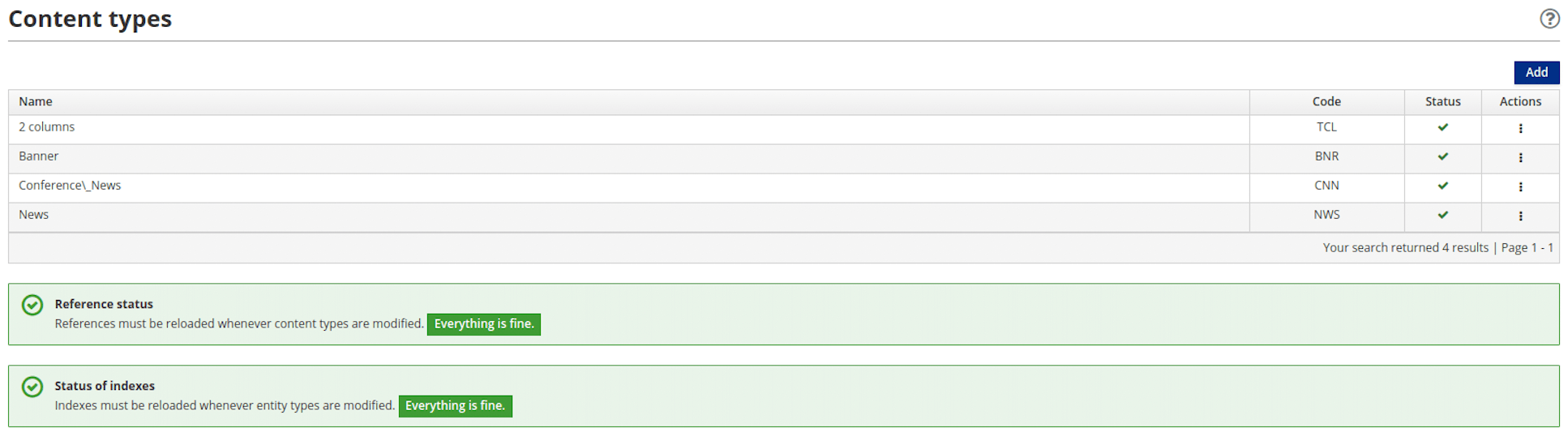# Content Types
Content is a specific instance of a content type. A content type provides a template to specify and represent content.
Content types are characterized by attributes. Each attribute is a specialized instance of an attribute type and defined by the parameters available to that attribute type.
# Create a Content Type
Content types are managed by the Entando Web Content Management System (WCMS), through a user interface accessible from the App Builder. Follow the steps below to create and configure a content type.
1. From the left menu of the App Builder, go to Content → Types
2. Click the Add button in the upper right corner
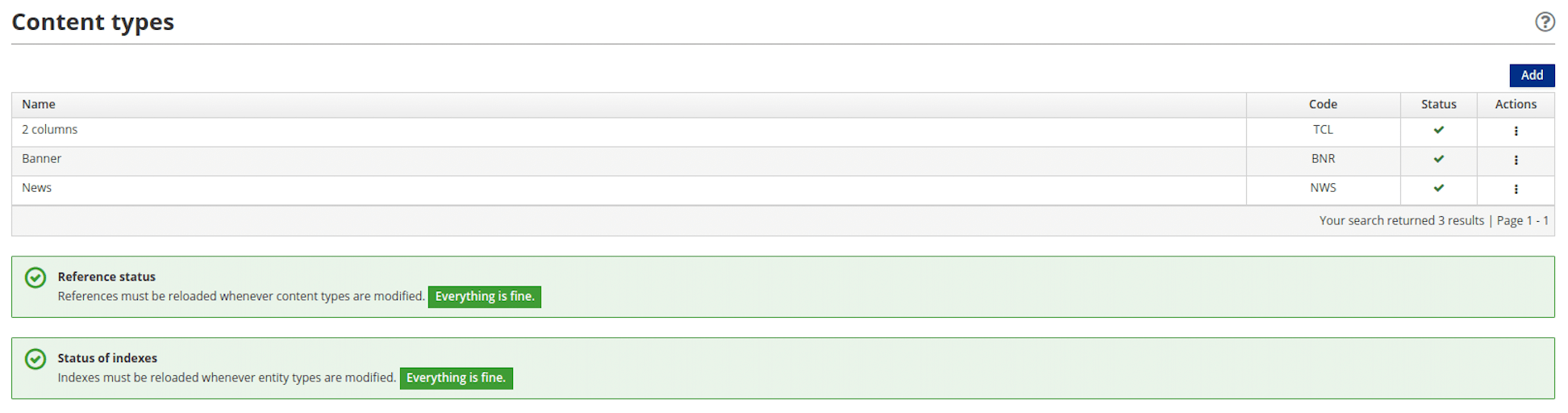
3. Configure the content type
When adding a content type, it is mandatory to enter
CodeandNamevalues consistent with the following:Code: A unique identifier of the content type consisting of 3 uppercase lettersName: A string of 50 characters or less consisting of one or more of the following: uppercase letters, lowercase letters, numbers and/or special characters
To specify a meaningful content type, you must choose the appropriate attribute type from the
Typedrop-down menu
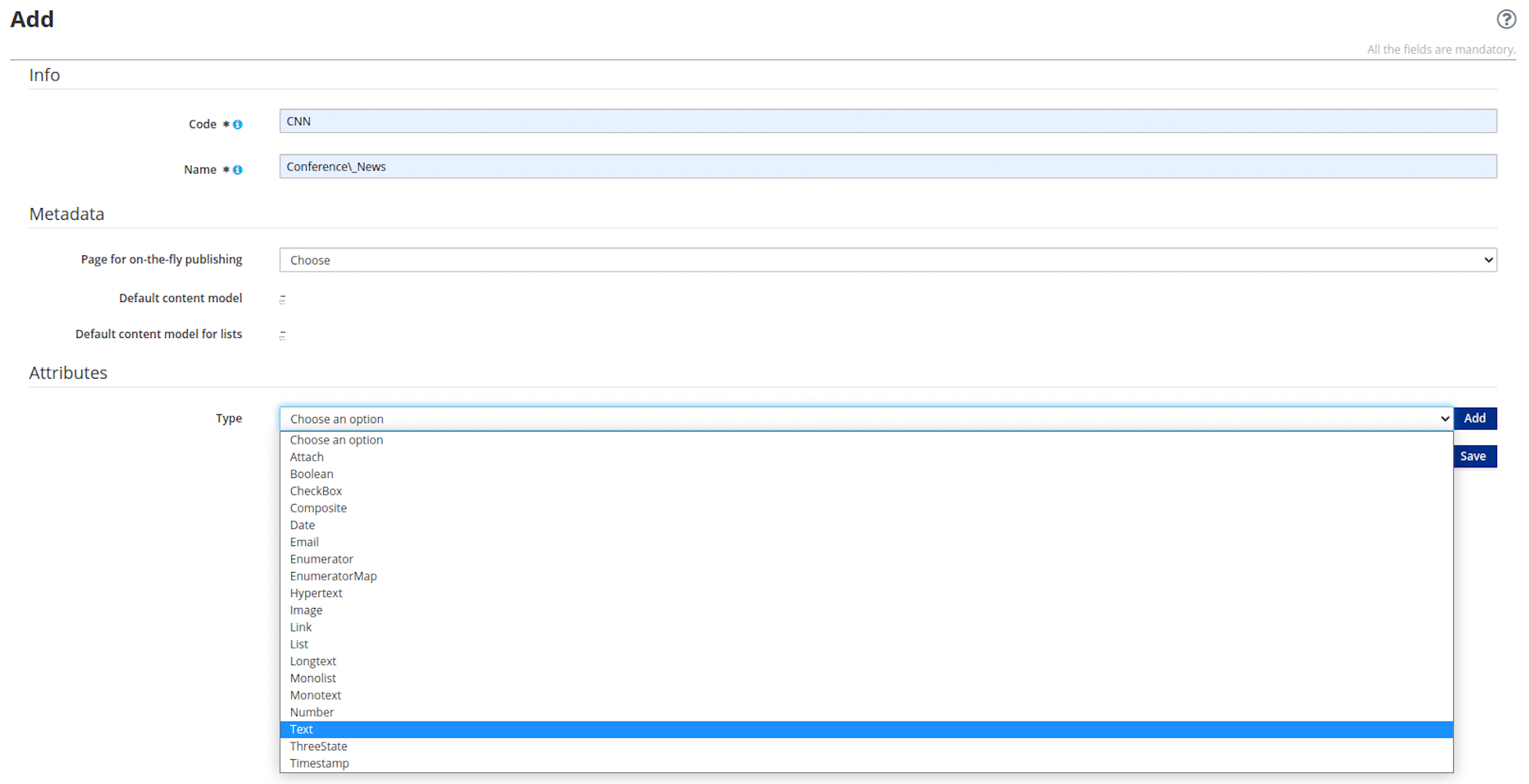
4. Click the Add button
This launches the configuration of an attribute based on the selected attribute type.
# Attribute Configuration
Clicking Add loads a form to configure the attribute. The Type field is pre-filled with the attribute type you selected.
1. Define the characteristics of the attribute
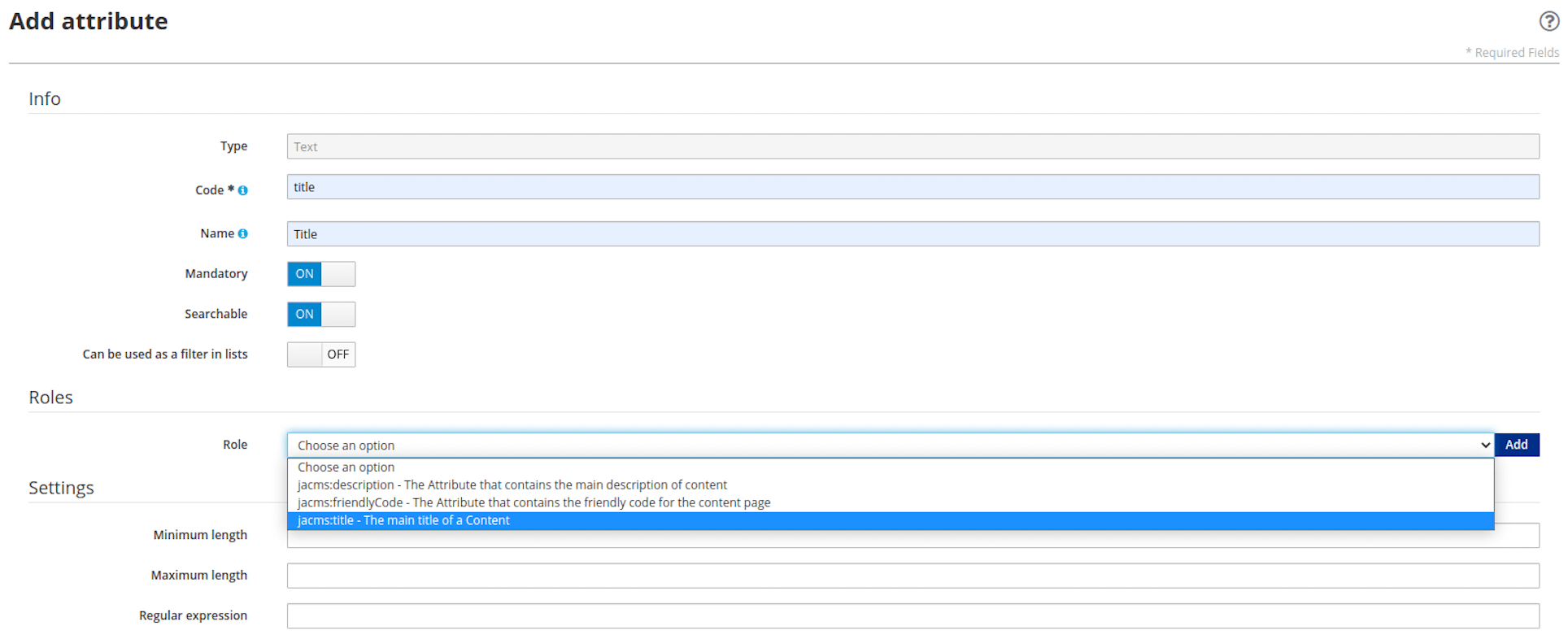
Code: It is mandatory to enter a unique name for the attribute. This field supports a string value of 10 characters or less and should consist of one or more of the following: uppercase letters, lowercase letters, numbers and/or special characters.Name: Enter a description of the attribute. This field supports a string of 50 characters or less and should consist of one or more of the following: uppercase letters, lowercase letters, numbers and/or special characters.Certain attribute types support the option to declare that the attribute is
Mandatory,Searchableand/orCan be used as a filter in listsvia toggle buttons.Certain attribute types support the option to choose an attribute
Role. Be sure to click theAddbutton after making your selection.
Note: Certain attribute types support the
Roleofjacms:title - The main title of a Contentto inform plugins or services that the attribute is a title, regardless of the value entered forCode. ACodevalue of "title" avoids confusion ifjacms:title - The main title of a Contentis selected.
- The remaining fields are not mandatory and may be left empty.
2. Click the Continue button
This adds the configured attribute to the content type. Complete the additional configuration steps required by your attribute type, if applicable.
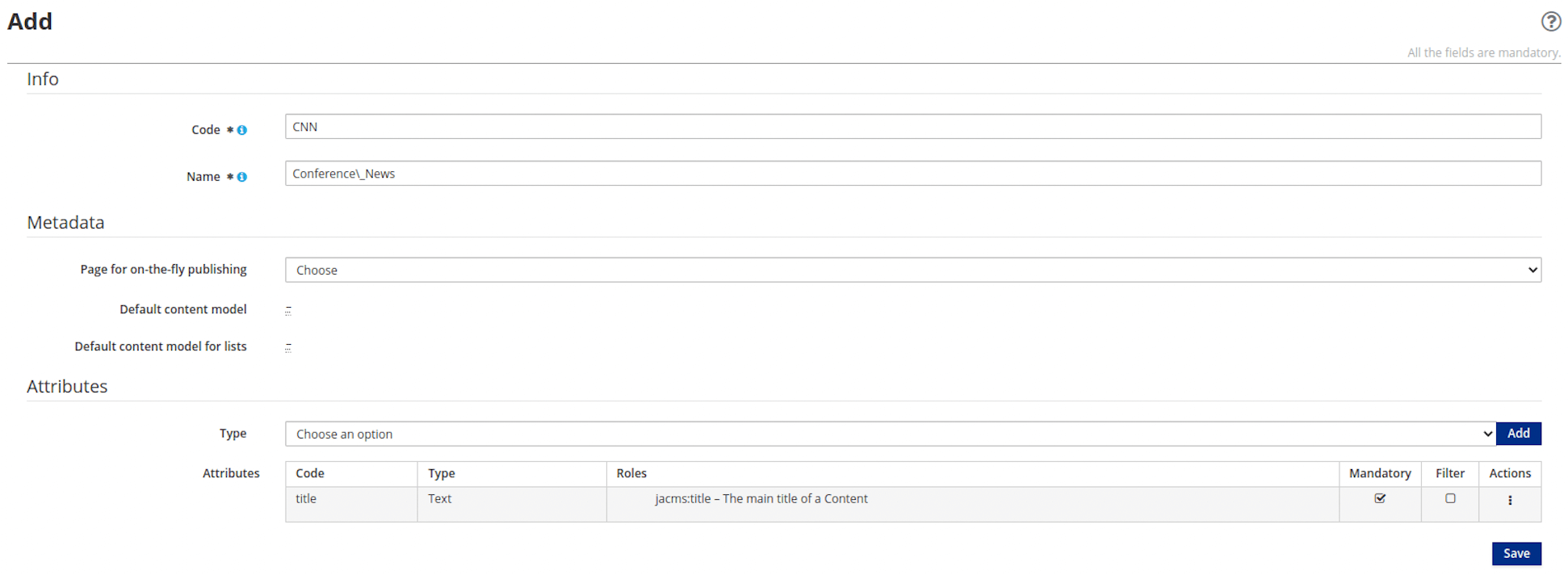
3. (Optional) Add other attributes to your content type, if desired
Each attribute requires its own configuration.
4. Click the Save button
The content type you created is now displayed in the table.