# Entando Process Driven Applications Plugin
# Introduction
The Entando Process Driven Applications (PDA) plugin is engineered to provide a rich and full-featured user experience while facilitating the management and completion of business processes and automation. This solution template includes:
- A general purpose UX layer created from micro frontends that can be implemented for any business process or task engine. The UX layer can serve data via the included Entando integration adapter or by implementing a set of interfaces on the server side.
- A Spring Boot microservice backend providing a pluggable interface for the injection of underlying processes or automation toolkits. The interfaces and steps for creating a new PDA backend implementation are described in further detail here.
This tutorial will guide you through installing the PDA plugin using the Entando Component Repository (ECR) and an Entando Bundle. This exercise demonstrates the scope of process automation enabled by integrating the following:
- Custom Micro Frontends (MFEs)
- Backend for Frontend (BFF) microservice
- Red Hat Process Automation Manager (opens new window) (PAM)
Key elements of the template are reviewed in the Application Details section below.
# Installation
There are numerous assets installed as part of the Entando PDA plugin. Entando Bundles can include more or less components, depending on objectives. It is recommended that organizations develop guidelines for bundle sizing that fit the goals of their applications and teams.
# Prerequisites
- An Entando Application on any Kubernetes provider. Follow one of the tutorials appropriate to your environment to install the Entando platform.
- The ent command line tool, installed and connected to your Kubernetes instance.
- Red Hat PAM
# Installation Steps
- Apply the Custom Resource Definition for the PDA plugin component bundle. You'll need to adjust the
-n entandooption in each command to match your namespace or project.
ent bundler from-git -r https://github.com/entando-samples/entando-process-driven-plugin-bundle.git -d | ent kubectl apply -n entando -f -
Log into your App Builder instance.
Select
Repositoryfrom the menu on the left. Your bundles will be visible in the repository as shown in the screenshot below.
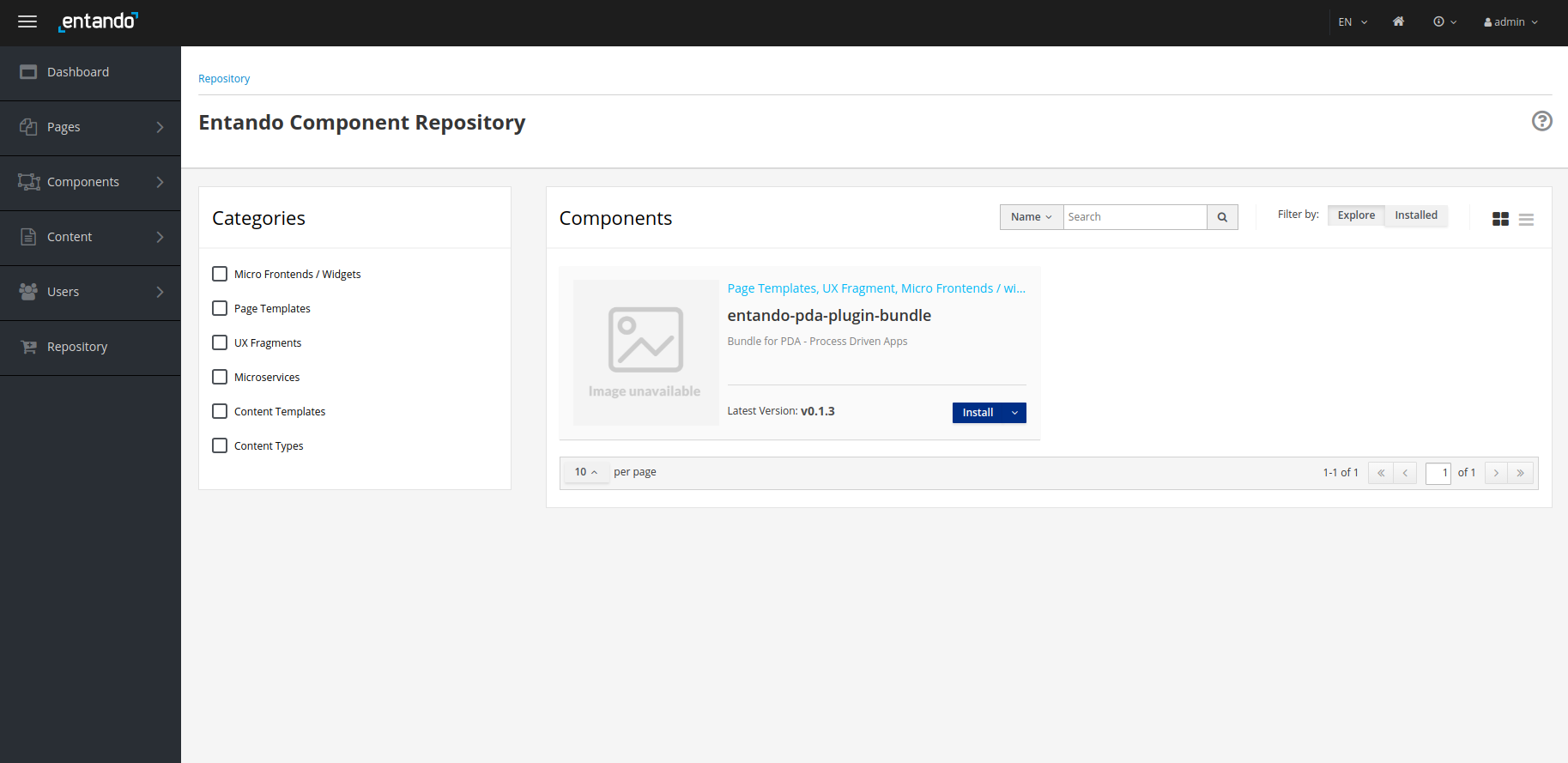
- Select
Installto install the bundle. The installation may take several minutes while the application downloads the Linux image for the microservice and installs the related assets.
# Configuration
Follow the steps below to configure service permissions and connections.
Login to your Keycloak instance as an admin.
Assign client roles to authorize permissions.
- Select
entando-pda-plugin-serverfromClient Roles. - Select all roles from
Available Rolesand clickAdd selected.
- Log in to the App Builder and configure the PDA connection.
- Go to
Pages→Management, findPDA Connectionsin the page tree and selectView Published Pagefrom the Actions. This redirects you to the browser tab opened for PDA Connections. - Click on
Create new connectionin the upper right corner. TheName*,Engine*andTimeout*fields are prepopulated with base values.- The default name value
pam-demomay be edited, but the datasource names of other widgets must match your edit. Go toPages→Managementand selectDesignfrom the Actions of each page below. The Actions of affected widgets will include aSettingsoption, from which you can update theKnowledge Sourcefield.- PDA Dashboard
- PDA Process Definition
- PDA Smart Inbox
- PDA Task Details
- Leave
pamas the engine name. This value is appropriate for jBPM or PAM. - Leave the timeout as
60000, which is in milliseconds. - Provide your connection URL to the KIE Server rest services, e.g. 'http://my.server.net:8080/kie-server/services/rest/server'.
- Username/password should be for a jBPM or PAM service account user, e.g. 'krisv'.
- The default name value
WARNING
(Entando 6.3.2) A cache issue impacting the first deployment of the entando-pda-plugin-bundle can prevent all widgets or MFEs from appearing on some pages, particularly the Dashboard page.
To clear the cache, select Administration from the bottom of the left menu, then Reload configuration.
Alternatively, restarting the quickstart-server pod (which contains the Entando App Engine) will also clear the cache, and can be achieved with ent k delete pod/<YOUR QUICKSTART-SERVER POD>, e.g. ent k delete pod/quickstart-server-deployment-5d785b997c-r4sc8. It will take several minutes for the pod to redeploy after deletion.
Go to the Smart Inbox to begin working with the PDA plugin. It can be accessed from the App Builder by navigating to Pages → Management, finding PDA Smart Inbox in the page tree and clicking View Published Page from its Actions.
# Application Details
The Entando PDA plugin demonstrates several of the major features of the Entando platform, the configuration and capabilities of which are summarized below. For a discussion of these components in the context of deployment, see PDA Deployment Architecture.
# Micro Frontends (MFEs)
This section provides a brief description of each MFE available to the PDA plugin. Details specific to the PAM implementation of an MFE are included where appropriate. MFE behavior and datasources must be defined if the integration layer is extended to other engines or custom implementations.
# Task List
The Task List MFE provides the user with a list of visible tasks that are either assigned to or could be claimed by that user. In the default implementation, the visible tasks are limited to a single process instance. At configuration time, the application designer is given the option to select a set of columns that will be visible in the task list for that page.
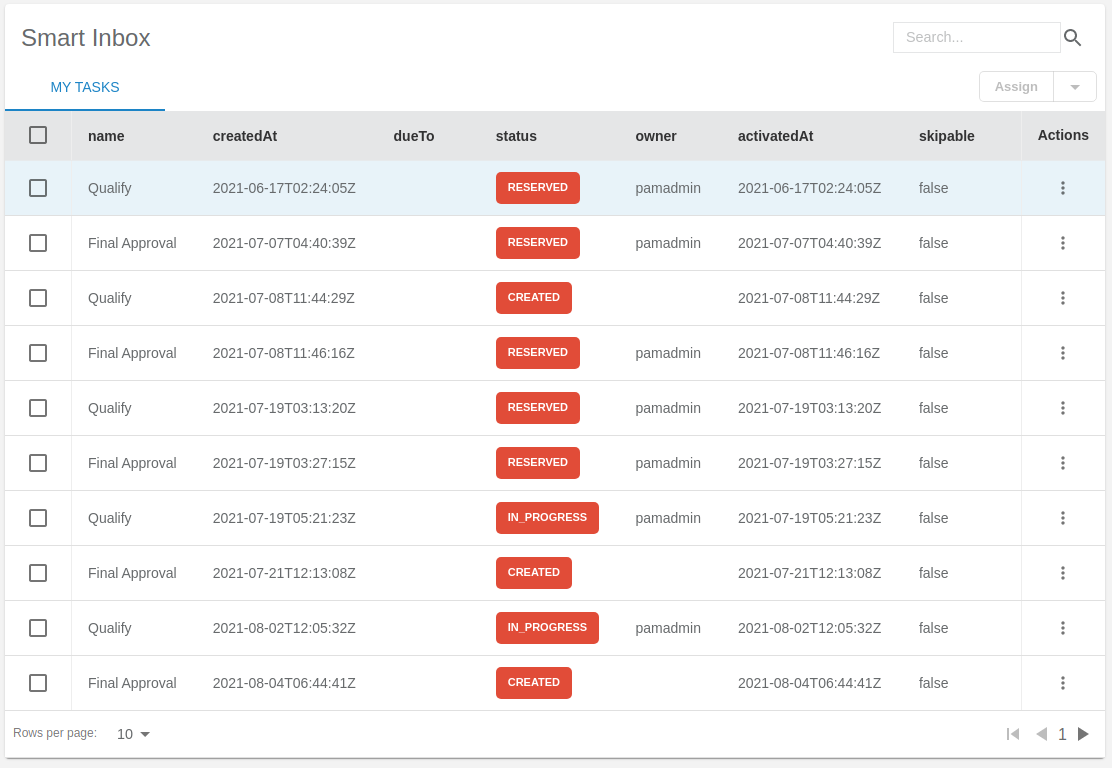
The default PAM implementation exposes the top level task fields in the task list for selection. It is possible to fetch task and process variables from the task list for rendering, but this is disabled by default to optimize performance.
# Task Details
The Task Details MFE renders detailed information about a task in a read only grid. It is intended to give the end user the information necessary to process the task. See the Styling section below to customize the layout.
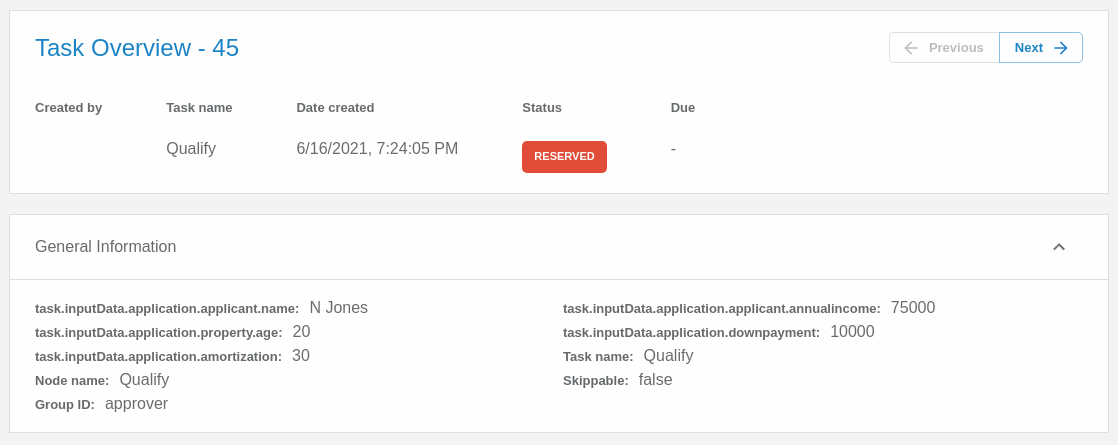
The PAM implementation renders task variables in the task details widget.
# Task Comments
The Task Comments MFE enables the user to view and add the notes attached to a task.
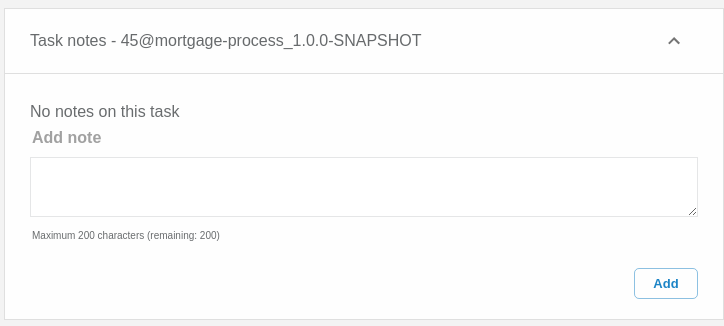
The PAM implementation reads and publishes notes to the comments endpoint.
# Task Form
The Task Form can be accessed by clicking on the Task Overview link found in the Task Details MFE. Its implementation renders a form specific to a task and enables the user to complete that form. It is a wrapper around a JSON schema that describes the layout, style and content of the form. The backend implementation provides the mapping to the schema and default UX layout needed to render the form. See the technical documentation for more on the JSON schema implementation.
The PAM implementation of forms depends on the presence of a form definition for the PAM task. The Entando PAM engine implementation transforms the PAM format to the JSON schema to render the form. It also transforms the API format back to the PAM format. There are some limitations on form customization due to the format required to return data to PAM. See the Task Forms section in the technical documentation for more information.
# Attachments
The Attachments MFE enables the user to view and add documents attached to a task, case or process. After selecting an entry in the Smart Inbox task list, use the App Builder to add the Attachment MFE to that entry's page by navigating to Pages → Management; select Design from the PDA Smart Inbox Actions and drag the "PDA - Task Attachments" widget into its placeholder.
The PAM implementation posts the documents to the PAM endpoints for storage.
# New Process Form
The New Process Form renders a form enabling the end user to instantiate a new business process instance. The same technology is used to generate a New Process Form and the JSON schema definition for a Task Form.
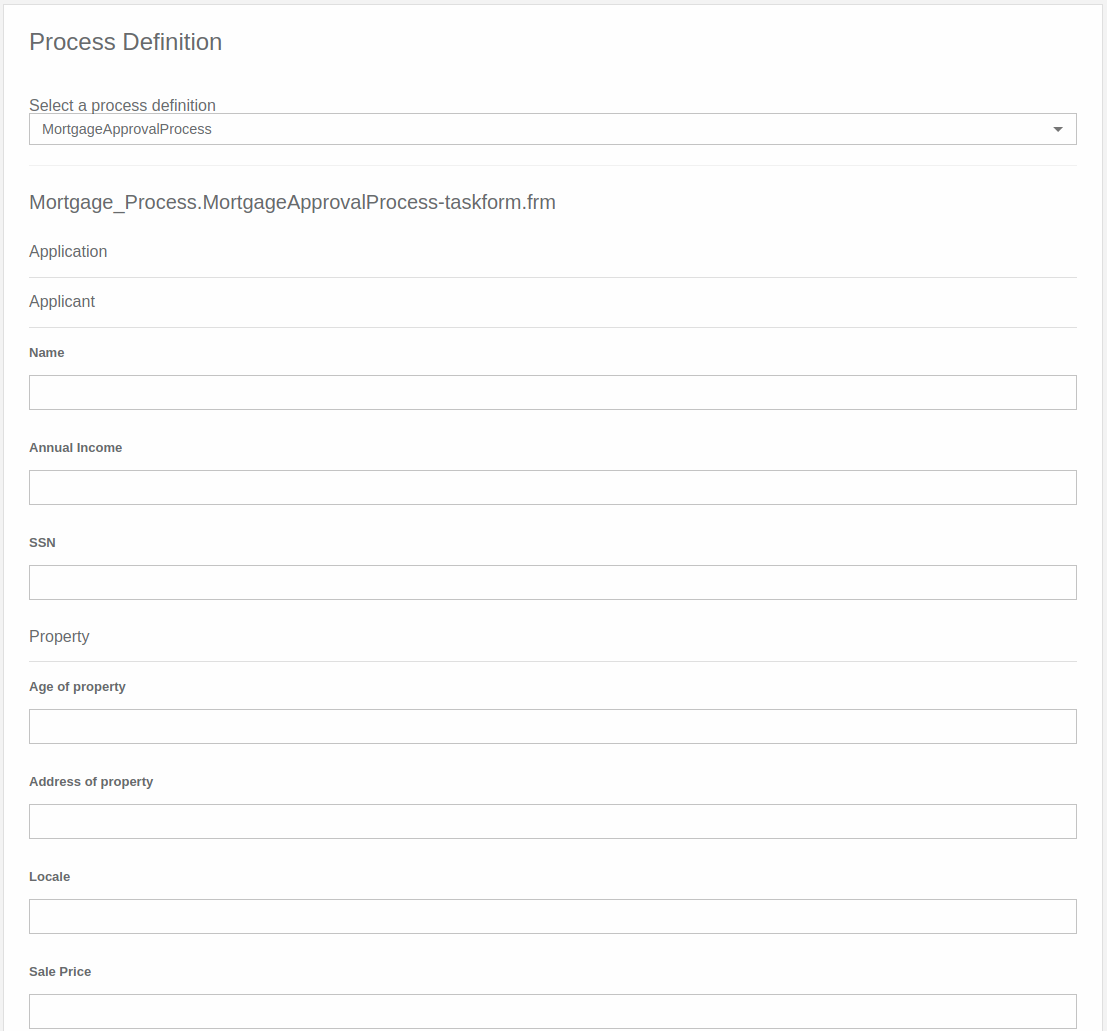
The PAM implementation relies on a form definition attached to the process definition. Entando transforms the PAM representation into a JSON schema form that can be rendered to the end user.
# Summary Cards
The Summary Card MFEs provide a view into aggregate data for the process implementation. The rendered information includes a total value, a trend value, and a timeframe selector. The Summary Card provides the the option to request rendering information. This request maps to a call in the underlying engine and provides the summarized data.

The PAM implementation of the Summary Card widget relies on the PAM custom query functionality. The PAM PDA engine exposes a configuration file where the custom query can be defined. This allows user customization of the data rendered on the summary cards. The application contains a "properties" file where the user can submit a custom query for each of the cards.
# Totals Over Time
The Totals Over Time MFE provides a dual axis line/bar graph displaying trend information about the process environment. Three summary values can be compared over a single time period.
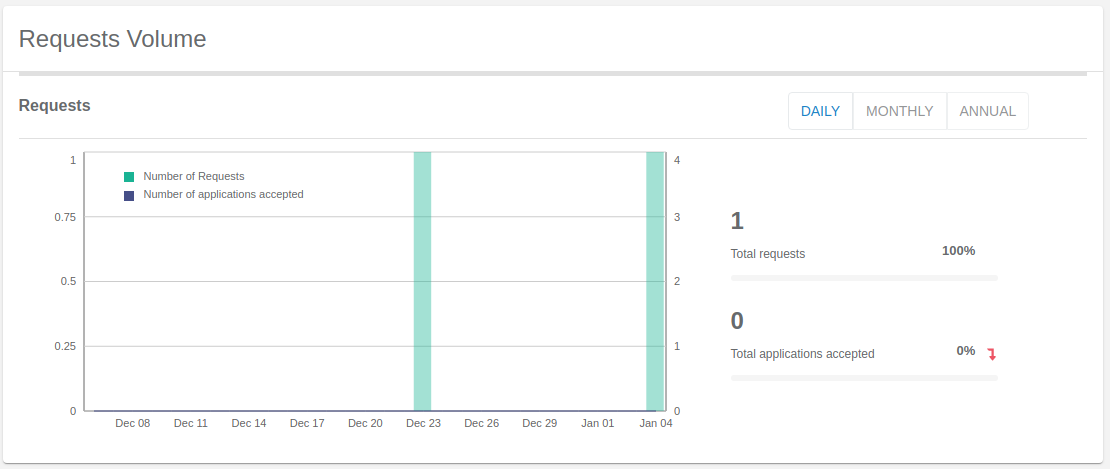
The PAM implementation of the Totals Over Time MFE utilizes custom queries to fetch the summary data rendered in the chart. The queries used in the implementation are defined in configuration files in the MFE and can be updated to render implementation specific data.
# Process Automation Manager (PAM)
The Entando PDA is built on Process Automation Manager, which is a business process automation engine built and maintained by Red Hat.
# Backend for Frontend (BFF)
A microservice architecture allows teams to iterate quickly and develop technology to scale rapidly. Backend for Frontend is an architecture pattern built with microservices. The key component of this pattern is an application connecting the frontend of an application with the backend. The BFF Code Pattern helps to build that component according to IBM’s best practices.
# Customization and Extension
This section describes how the PDA plugin can be customized and extended via:
- Styling
- Implementing a new engine
- Integrating a new task source
For an in-depth discussion of the PDA architecture, refer to the PDA Technical Guide.
# Styling
The Entando PDA MFEs are styled via a Material UI theme. That theme can be downloaded and updated here (opens new window).
# Implementing a New Engine or Integrating a New Task Source
Implementing a new engine for Process Driven Applications means
creating a new Java project and implementing the interfaces defined in the
pda-core-engine project. The new project should therefore include the
pda-core-engine as a dependency.
To see an implementation in action, consider the pda-redhatpam-engine project, which implements the Red Hat PAM engine integration. The resultant JAR file should be available in the classpath for the entando-process-driven-plugin, which is the project that
is ultimately executed and exposes the Rest APIs for the frontend
application.
One way to achieve this is by publishing the engine
implementation to a Maven repository and adding it as a dependency to
the entando-process-driven-plugin project. Below are the descriptions of
the engine class and key interfaces in the pda-core-engine project that must be inherited or implemented when creating a new engine
implementation.
# Classes
Engine: represents a Business Process Management (BPM) engine and exposes the services that are available for that specific implementation. It is intended to be inherited, and the subclass should provide the implementation for each service by calling the superclass constructor with the service implementations as arguments. If any service is not supported, a null value should be passed to the corresponding constructor argument. The engine can provide implementations for service interfaces.
# Interfaces
TaskService: defines service methods for task retrieval from the BPM engine.
TaskDefinitionService: defines service methods related to task definition. A task definition specifies which fields or columns are available for all task instances.
TaskCommentService: defines service methods related to task comment manipulation. It should be implemented if the task comment is supported by the engine.
TaskAttachmentService: defines service methods to operate on task attachments. It should be implemented if the engine supports file attachment on the task.
TaskFormService: defines service methods for task form operations, like retrieving the form definition and submitting a form. The Form object can be used to render a form dynamically.
TaskLifecycleService: defines service methods related to the task lifecycle. The lifecycle operations move the task from one state to another.
TaskLifecycleBulkService: defines methods for bulk lifecycle operations. Like the TaskLifecycleService, these methods move the task from one state to another, but this interface works with multiple tasks at a time.
ProcessService: defines service methods for process definitions operations.
ProcessFormService: defines service methods for process form operations, like retrieving the form definition and submitting a form. The Form object can be used to render a form dynamically.
GroupService: defines service methods related to groups in the BPM engine.
# Resources
# Source Code
The source code for the Entando PDA plugin can be found on GitHub, along with our other open source examples and tutorials. Reference the component projects for instructions to build from source code:
- https://github.com/entando/entando-process-driven-plugin (opens new window)
- https://github.com/entando/entando-process-driven-plugin/tree/master/widgets (opens new window)
- https://github.com/entando/pda-redhatpam-engine (opens new window)
- https://github.com/entando/pda-core-engine (opens new window)