# Getting Started with Entando
WARNING
If you have a MacBook with an M1 or M2 chip, please see our alternative install guides. Entando 7 is not currently compatible with an ARM64-based architecture.
You can set up Entando in two simple steps or install it manually to meet your specific needs.
- Automatic Install: The fastest way to locally install and start up Entando in Kubernetes.
- Manual Install: Useful if you want a shared cluster or a custom local instance.
# Automatic Install
Automatically install Entando via the Entando command-line interface (CLI) and prepare a local developer environment with default settings. The following steps launch an Ubuntu VM via Multipass, install Kubernetes, then deploy Entando to it.
Install Multipass (opens new window)
Install Entando into Kubernetes on Ubuntu using the Entando CLI
curl -sL "https://get.entando.org" | ENTANDO_RELEASE="v7.1.6" bash
- The progress of the install is displayed on the console. Installation can take up to 10 minutes, depending on how long the Docker images take to download. The sequence of steps performed by the CLI is identical to the manual steps below. To understand what the CLI does, review the manual steps.
- The URL to access the Entando App Builder will print to the console once the install completes.
- Login with username:
adminand password:adminadmin. Refer to Login to Entando for more information and next steps.
# Manual Install
Manual installation allows you to configure a shared cluster or customize a local developer environment. The following learn-as-you-go approach provides a working knowledge of Kubernetes as you install Entando in a local environment. After downloading the necessary files, your instance of Kubernetes will be up and running in <60 seconds.
This is a three stage process:
What's Needed to Run Kubernetes?
Kubernetes is a container orchestrator designed to manage a server cluster. It requires at least one master node running a Linux OS. A lightweight Ubuntu virtual machine (VM) can be created in seconds with Multipass. Choosing a Type 1 hypervisor eliminates a guest OS, maximizing speed and performance.
# Install Kubernetes
# Enable Hypervisor
Why a Hypervisor?
Hypervisors allow you to create and run VMs. Virtualization software that run on top of your operating system as "guests" are Type 2 hypervisors, e.g. VirtualBox or VMWare Workstation. Type 1 hypervisors run directly on your host machine.
Install a Type 1 hypervisor for optimal performance.
Mac: Install hyperkit
brew install hyperkit
Windows: Install Hyper-V (opens new window)
What if my machine doesn't support hyperkit or Hyper-V?
Install a Type 2 hypervisor that runs on top of your operating system.
- Install Virtual Box: Mac (opens new window) Windows (opens new window)
# Launch an Ubuntu VM
Why Multipass?
Multipass is a cross-platform tool developed by the publishers of Ubuntu to create lightweight Ubuntu VMs in seconds.
Install Multipass (opens new window)
Launch a VM
multipass launch --name quickstart --cpus 4 --mem 8G --disk 20G
- Open a VM shell. (Note: on Windows, you may need to use
winpty multipass)
multipass shell quickstart
# Run Kubernetes
Why K3s?
K3s is a certified Kubernetes distribution designed for production workloads in resource-constrained environments.
It's packaged as a single <50MB binary that minimizes the dependencies and procedure required to install, run and auto-update a production Kubernetes cluster.
- Install the version of
K3ssupported by Entando 7.1. Note that this may not be the latest version of Kubernetes.
curl -sfL https://get.k3s.io | INSTALL_K3S_CHANNEL="v1.23.14+k3s1" sh -
- Check that the cluster
STATUSisReady.
sudo kubectl get node
What's running out of the box?
sudo kubectl get pods -A
Congratulations!
You now have a local instance of Kubernetes up and running.
Now that Kubernetes is running, you can use kubectl to send commands directly to K3s from the host machine, rather than from within the VM. To set this up with the ent CLI, run ent attach-vm quickstart and then use ent kubectl for any calls to K8s. Alternatively, see the K3s documentation to access your cluster with kubectl (opens new window).
# Prepare Kubernetes
To install Entando, we'll add Custom Resources, create a Namespace and configure external access to our cluster.
# Create a Namespace
What are Namespaces?
Kubernetes supports multiple virtual clusters backed by the same physical cluster. These virtual clusters are called namespaces (opens new window). You can use namespaces to allocate resources and set CPU/memory limits for individual projects or teams.
sudo kubectl create namespace entando
# Add Custom Resources
Why Custom Resources?
Standard resources in Kubernetes include Pods, which are groups of one or more containers, Services to call or access Pods, and Ingresses to enable external access to Services.
Custom resources (opens new window) let you store and retrieve structured data. Combining a custom resource with a custom controller allows you to define a desired state to automate how your applications or services run in a Kubernetes cluster.
Examples of custom resources in Entando are the Entando App Engine and the Entando Identity Management System.
From your Ubuntu shell
- Install the cluster-scoped custom resource definitions (CRDs)
sudo kubectl apply -f https://raw.githubusercontent.com/entando/entando-releases/v7.1.6/dist/ge-1-1-6/namespace-scoped-deployment/cluster-resources.yaml
- Install the namespace-scoped custom resources
sudo kubectl apply -n entando -f https://raw.githubusercontent.com/entando/entando-releases/v7.1.6/dist/ge-1-1-6/namespace-scoped-deployment/namespace-resources.yaml# Configure Access to Your Cluster
What about Networking?
Entando sets up Ingresses (opens new window) in Kubernetes to expose HTTP routes from outside the cluster to services within the cluster. This is used to access Entando from a local browser.
If you run into network issues during startup, or if you are using Windows for your local development instance, you'll need to troubleshoot your network. Indications of network issues can include Entando failing to completely start or a working Entando instance failing to restart later.
To set up external access to your cluster, replace YOUR-HOST-NAME with the fully qualified domain of your Ubuntu VM.
On Windows with Hyper-V, YOUR-HOST-NAME is the name of your VM followed by
.mshome.net, e.g.quickstart.mshome.net.On Mac, Linux, or Windows without Hyper-V, you'll use a host name based on your VM's IP address. You can determine the IP address from within the VM with this command:
hostname -I | awk '{print $1}'
- Your IP-based YOUR-HOST-NAME should follow this pattern:
quickstart.YOUR-IP.nip.io, e.g.quickstart.192.168.64.33.nip.io. The suffix.nip.iomakes use of the free nip.io (opens new window) DNS service so that any requests to this host name will resolve to your VM. The prefixquickstartis arbitrary so you can choose your own.
Now that you've determined YOUR-HOST-NAME, use it to configure the Entando Application.
- Download the template
entando-app.yaml.
curl -sLO "https://raw.githubusercontent.com/entando/entando-releases/v7.1.6/dist/ge-1-1-6/samples/entando-app.yaml"- Modify
entando-app.yamlto set theingressHostNameto YOUR-HOST-NAME. Examples:
ingressHostName: quickstart.mshome.netingressHostName: quickstart.192.168.63.33.nip.io
Embedded Databases
To speed up the Getting Started environment, embedded databases are used by default.
See this Tutorial on Default Databases for information on how to change your database connection, or you can modify the dbms setting in the entando-app.yaml.
Entando Operator
An optional ConfigMap can be used to modify the behavior of the Entando Operator. For example, on a slower network, you may want to increase the download timeouts. Refer to the Entando Operator page for more information.
EntandoApp Ingress Path
To customize the ingress path of a deployment, refer to the Configure the Entando App Context tutorial.
# Deploy Entando
Deploy Entando by applying entando-app.yaml to your namespace.
sudo kubectl apply -f entando-app.yaml -n entando
Use the get pods --watch command to observe Entando starting up.
sudo kubectl get pods -n entando --watch
What does a successful startup look like?
- The
entando-operatorandentando-k8s-servicestart when you apply the namespace resources above, so they should already be in theRunningstatus by the time you reach this point - When you apply the
entando-app.yaml, thequickstart-deployerstarts and kicks off a series of deployments, beginning with the Keycloak deployment via thedefault-sso-in-namespace-deployer
Jobs / Deployments
- Some Pods, like
quickstart-deployer, run to completion and then shutdown; they should eventually showREADY:0/1andSTATUS:Completed - Other deployments, like
quickstart-ab-deploymentorquickstart-deployment, should eventually showREADY:1/1andSTATUS:Running
Lifecycle Events
- Each line represents an event:
Pending,ContainerCreating,RunningorCompleted - Restarts should ideally be
0; otherwise, there may be a resource problem (slow network, not enough CPU or memory, etc.) with your cluster, and Kubernetes is trying to self-heal - This is a partial history for a typical install.
NAME READY STATUS RESTARTS AGE
entando-operator-5b5465788b-s6wjh 1/1 Running 0 99m
entando-k8s-service-86f8954d56-lp5nl 1/1 Running 0 99m
quickstart-deployer-7217 0/1 ContainerCreating 0 7s
quickstart-deployer-7217 1/1 Running 0 14s
default-sso-in-namespace-deployer-2045 0/1 Pending 0 0s
default-sso-in-namespace-deployer-2045 0/1 Pending 0 0s
default-sso-in-namespace-deployer-2045 0/1 ContainerCreating 0 0s
default-sso-in-namespace-deployer-2045 1/1 Running 0 4s
default-sso-in-namespace-deployment-7ddc5d44f-bsq7w 0/1 Pending 0 0s
default-sso-in-namespace-deployment-7ddc5d44f-bsq7w 0/1 Pending 0 5s
default-sso-in-namespace-deployment-7ddc5d44f-bsq7w 0/1 ContainerCreating 0 5s
default-sso-in-namespace-deployment-7ddc5d44f-bsq7w 0/1 Running 0 88s
default-sso-in-namespace-deployment-7ddc5d44f-bsq7w 0/1 Running 0 114s
default-sso-in-namespace-deployment-7ddc5d44f-bsq7w 1/1 Running 0 115s
default-sso-in-namespace-deployer-2045 0/1 Completed 0 2m6s
default-sso-in-namespace-deployer-2045 0/1 Terminating 0 2m6s
default-sso-in-namespace-deployer-2045 0/1 Terminating 0 2m6s
quickstart-ab-deployment-5b5c7c4f5c-w774v 0/1 Pending 0 0s
quickstart-ab-deployment-5b5c7c4f5c-w774v 0/1 Pending 0 0s
quickstart-ab-deployment-5b5c7c4f5c-w774v 0/1 ContainerCreating 0 0s
quickstart-deployment-667859b44d-nnk79 0/1 Pending 0 0s
quickstart-cm-deployment-69bb5f9fd8-ll8dk 0/1 Pending 0 0s
quickstart-deployment-667859b44d-nnk79 0/1 Pending 0 2s
quickstart-deployment-667859b44d-nnk79 0/1 ContainerCreating 0 2s
quickstart-cm-deployment-69bb5f9fd8-ll8dk 0/1 Pending 0 2s
quickstart-cm-deployment-69bb5f9fd8-ll8dk 0/1 ContainerCreating 0 3s
quickstart-cm-deployment-69bb5f9fd8-ll8dk 0/1 Running 0 88s
quickstart-ab-deployment-5b5c7c4f5c-w774v 0/1 Running 0 102s
quickstart-ab-deployment-5b5c7c4f5c-w774v 0/1 Running 0 2m
quickstart-cm-deployment-69bb5f9fd8-ll8dk 0/1 Running 0 2m3s
quickstart-ab-deployment-5b5c7c4f5c-w774v 1/1 Running 0 2m10s
quickstart-cm-deployment-69bb5f9fd8-ll8dk 1/1 Running 0 2m12s
quickstart-deployment-667859b44d-nnk79 0/1 Running 0 3m29s
quickstart-deployment-667859b44d-nnk79 0/1 Running 0 4m50s
quickstart-deployment-667859b44d-nnk79 1/1 Running 0 4m52s
quickstart-deployer-7217 0/1 Completed 0 7m17s
quickstart-deployer-7217 0/1 Terminating 0 7m17s
quickstart-deployer-7217 0/1 Terminating 0 7m17s
pn-3c07adf0-fac54a9f-entando-app-builder-menu-bff-deployer-6999 0/1 Pending 0 0s
pn-3c07adf0-fac54a9f-entando-app-builder-menu-bff-deployer-6999 0/1 Pending 0 0s
pn-3c07adf0-fac54a9f-entando-app-builder-menu-bff-deployer-6999 0/1 ContainerCreating 0 0s
quickstart-pn-3c07adf0-fac54a9f-entando-app-builder-menu-b-link-deployer-2017 0/1 Pending 0 0s
quickstart-pn-3c07adf0-fac54a9f-entando-app-builder-menu-b-link-deployer-2017 0/1 Pending 0 0s
quickstart-pn-3c07adf0-fac54a9f-entando-app-builder-menu-b-link-deployer-2017 0/1 ContainerCreating 0 0s
pn-3c07adf0-fac54a9f-entando-app-builder-menu-bff-deployer-6999 1/1 Running 0 12s
pn-3c07adf0-fac54a9f-entando-app-builder-menu-bff-deploymep6j87 0/1 Pending 0 0s
quickstart-pn-3c07adf0-fac54a9f-entando-app-builder-menu-b-link-deployer-2017 1/1 Running 0 16s
pn-3c07adf0-fac54a9f-entando-app-builder-menu-bff-deploymep6j87 0/1 Pending 0 5s
pn-3c07adf0-fac54a9f-entando-app-builder-menu-bff-deploymep6j87 0/1 ContainerCreating 0 5s
pn-3c07adf0-fac54a9f-entando-app-builder-menu-bff-deploymep6j87 0/1 Running 0 40s
pn-3c07adf0-fac54a9f-entando-app-builder-menu-bff-deploymep6j87 0/1 Running 0 53s
pn-3c07adf0-fac54a9f-entando-app-builder-menu-bff-deploymep6j87 1/1 Running 0 54s
pn-3c07adf0-fac54a9f-entando-app-builder-menu-bff-deployer-6999 0/1 Completed 0 69s
quickstart-pn-3c07adf0-fac54a9f-entando-app-builder-menu-b-link-deployer-2017 0/1 Completed 0 70s
pn-3c07adf0-fac54a9f-entando-app-builder-menu-bff-deployer-6999 0/1 Completed 0 71s
pn-3c07adf0-fac54a9f-entando-app-builder-menu-bff-deployer-6999 0/1 Terminating 0 71s
pn-3c07adf0-fac54a9f-entando-app-builder-menu-bff-deployer-6999 0/1 Terminating 0 71s
quickstart-pn-3c07adf0-fac54a9f-entando-app-builder-menu-b-link-deployer-2017 0/1 Completed 0 72s
quickstart-pn-3c07adf0-fac54a9f-entando-app-builder-menu-b-link-deployer-2017 0/1 Terminating 0 72s
quickstart-pn-3c07adf0-fac54a9f-entando-app-builder-menu-b-link-deployer-2017 0/1 Terminating 0 72s
Press Ctrl-C to exit the watch command once everything is up and running.
What Pods come out of the box?
sudo kubectl get pods -n entando
NAME READY STATUS RESTARTS AGE
entando-operator-cf499c46c-r2bhn 1/1 Running 0 13m
entando-k8s-service-6c94495c87-j9p7b 1/1 Running 0 13m
default-sso-in-namespace-deployment-59d6cd795b-pgvth 1/1 Running 0 9m43s
quickstart-ab-deployment-7cd5c9987b-v96sv 1/1 Running 0 7m4s
quickstart-cm-deployment-5896d4f8c5-sl8pg 1/1 Running 0 7m
quickstart-deployment-57864cdfdf-n699w 1/1 Running 0 7m1s
pn-3c07adf0-fac54a9f-entando-app-builder-menu-bff-deploymep6j87 1/1 Running 0 104s
The URL of your running Entando instance is http://YOUR-HOST-NAME/app-builder/.
- Example URL
quickstart.192.168.64.33.nip.io/app-builder/
# Login to Entando
Now that you've installed Entando, login to the Entando App Builder.
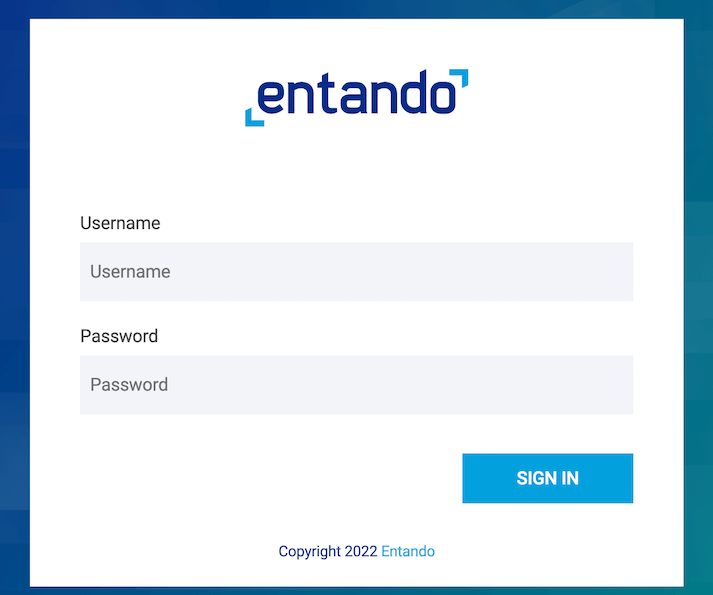
- Username:
admin - Password:
adminadmin
After login, change your password to activate your account.
- Note: If the login process hangs for more than 5 seconds, refresh the browser.
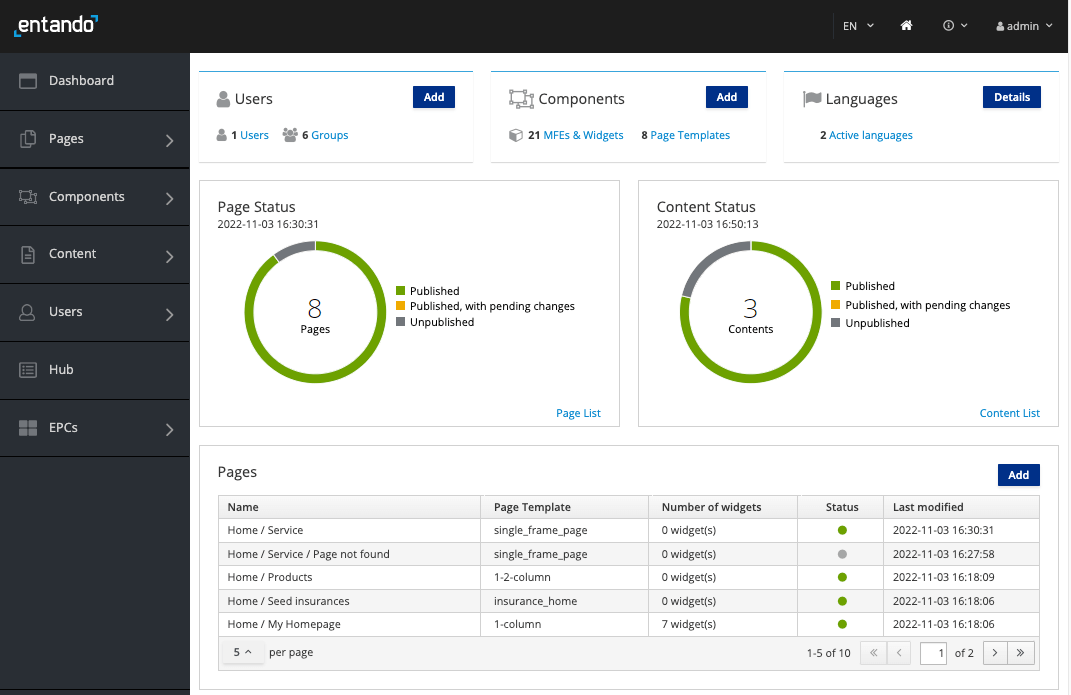
In the App Builder, applications are composed from various components, including micro frontends and CMS content.
Congratulations!
You now have Entando up and running on Kubernetes in your local environment.
# Next Steps
Check out these resources to continue your journey with Entando!
Try a Tutorial: Take advantage of the Learning Paths, which organize a few of the most popular tutorials by user type.
Dig Deeper into Entando Concepts: Review the Docs sections to more deeply understand the Entando building blocks.
Learn about the Quickstart Environment: See the Quickstart Tips for more information on how to manage your Getting Started or quickstart environment.